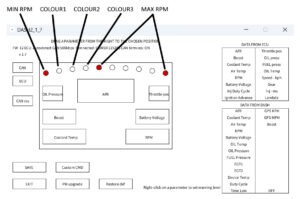Connection
To reconfigure the DASH2 display using a windows laptop you need a USB to Serial adapter cable and the most up to date software available here:
Connect the Dash to the serial port and turn it on.
Run Dash2.exe and if successfully connected you will see this screen:
Parameter positions
Once connected you can easily change parameter positions by drag and drop. Simply pick a parameter from the right side and drop it on a display position. Changes come into effect immediately but you need to press SAVE to make them permanent.
Warning thresholds
When oil pressure gets too low or coolant temperature is too high it will start flashing on the dash to alert the driver. Most parameters have such configurable warning level. To set up right click the parameter on the list and enter the threshold value.
Shift light LEDs
The LEDs on the top show RPM. For this to work, the dash needs to know the RPM which can be picked up from the ECU via CAN bus or serial port or tacho signal can be applied on the RPM wire going into the dash. Its best to place the RPM parameter in the bottom right box to confirm it is reading RPM correctly.
- Press the first LED on the left and enter 800 - this is the idle revs - the first led will light up when RPM is above the set value.
- Press the last LED (on the right) and enter 8000 - this is the maximum RPM the engine will make.
- Right click on RPM and enter 6800 - this is when all LEDs will start flashing, indicating that you should change gear.
These are example values - set them according to your preference.
When the RPM signal is coming from tachometer or ignition coil signal wire or injector negative initially the RPM reading might be wrong. To correct this start the engine while connected to the Dash and confirm RPM is showing something although it might be wrong.
Right click the RPM parameter and a button “RPM x1 2 4” will appear. Press it and the RPM reading will change. If still not correct, keep pressing it until the RPM reading is right. Then press SAVE to keep the setting.
RGB shift-light
All DASH2 units made in 2023 and later have an improved RGB LED shiftlight. All LEDs change colour depending on which rpm region the engine is at: low, medium and high. The default settings are as before: green, yellow, red, but these can now be changed by selecting one of the leds as shown in the picture below and choosing a colour.
Another improvement is that the LEDs can now go from both sides at the same time - F1 style. This can be enabled by choosing the red LED in the middle and entering max RPM.
Switching units - C to F and BAR to PSI
Right click on the parameter on the right and 2 buttons will appear. Choose the right units. This only works for sensors directly connected to the Dash.
Firmware upgrade
It is possible to introduce new features or change the Dash to work with a different ECU by a firmware upgrade.
Obtain a firmware file from LDperformance and place it in the same folder as Dash2.exe overwriting the old firmware.hex file.
Make sure you have a good quality USB-Serial adapter cable.
Connect to the dash and press the firmware update button.
Follow the intructions on screen and do not turn off before both bars get to 100%.
Once done restart the dash and restart the Software to connect again. Press "Restore Default settings"
Possible issues
Disable antivirus or try another laptop
Insert the USB cable and make sure a COM port appears in Device manager. If not, install the cable drivers. Ideally the COM port number should be 1-4.